The latest BlackBerry® smartphones come equipped with cameras that include a digital zoom function, a built-in flash and lighting options. They're perfect for capturing spur-of-the-moment events. In this issue of BlackBerry® Connection®, we show you how to take better pictures—and avoid common mistakes—plus provide some additional tips on how to organize, share, and edit your images.
1. Get Closer
While you can capture panoramas with your camera, you'll take the best possible photos by getting close to your subject matter. Go ahead and take a few extra steps toward what you're shooting—the images you capture will be much more engaging.


Don't worry about getting an entire person—or animal—in the frame. In the picture on the right, we got in close and captured an image with a much different feel than the one on the left.
2. Hold Steady
Camera shake is the primary reason for blurry photos, whether you're using a cameraphone or a digital SLR. To capture a crisp, clear image, hold your smartphone with two hands or use one hand to brace your arm. If possible, hold your smartphone on top of a desk or other object to reduce camera shake.


The photo on the left was taken by holding the smartphone with one hand; by bracing the phone against a table, we were able to substantially reduce camera shake and capture a much sharper image.
3. Be Patient
There's often a short delay between the moment you depress the shutter button and when a photo is taken. Be sure not to move your smartphone during this time; doing so will result in a blurry image.
4. Use the Flash
Taking good photos is easy on a bright clear day, but don't let that keep you from snapping pictures in less-than-ideal conditions. Your smartphone camera's built-in flash will even out lighting in partial shade and low-light situations. If you're not sure which setting is best, take multiple snapshots—deleting the ones you don't want from the memory card is simple.

Your smartphone's built-in flash works well in tight, enclosed spaces. When in doubt, take multiple photos, some with the flash and some without.
5. Snap Photos as Reminders
While we typically take pictures in order to put them in an album or post online, you can also use your BlackBerry® smartphone camera as a way to create visual reminders as you go about your day. Snap pictures of a phone number on a storefront, a restaurant you've been meaning to go to, or a gift you want to purchase at a later date. Shopping and can't decide between two items? Send a photo to your best shopping advisor.

Use your smartphone to snap pictures of things you have to do—and never again forget an important event!
6. Stay Organized
Don't forget to add a descriptive file name to your images; image_0005 won't be of much help when you want to search through your photos. You can also create folders within your BlackBerry® smartphone to organize your pictures by location, theme, or content.
7. Share Your Work
Photos are meant to be shared. To get your photos out into the world, download and use one of these mobile applications for BlackBerry smartphones1, 2, 3, 4 including,
MySpace®:
Facebook®:
FlickrTM:
8. Use a Photo Editor
Don't worry about composing the perfect image. Smartphones are great for capturing surprising, unexpected moments. Crop your picture, fix shadows, and adjust contrast with the help of a free photo editor. Flickr.com, for example, includes a straightforward image-editing program on the site that will improve your images with just a few button clicks.
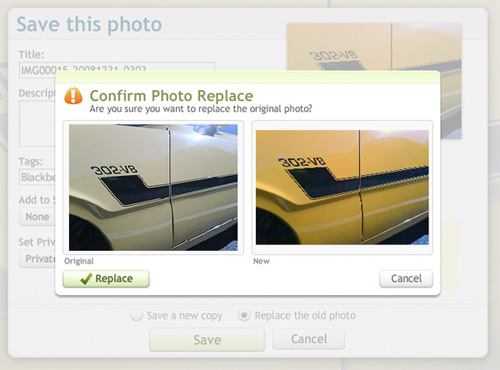
The photo on the left doesn't capture the car's true color, but with a simple photo editor you can make your images appear just as they should.
9. Experiment with White Balance
The colors you perceive with your eyes are different than those captured by the sensor in your camera. White balance will help you better re-create what would be considered natural colors. By default, your camera will automatically adjust white balance; however, if you prefer to have more control over your images, select White Balance from the Camera Options menu and choose the option that's closest to the lighting condition you are in. The best way to learn more about white balance is to experiment. Try taking a photo of the same object with different white balance settings.
10. Remove Color—And Add Drama
By switching to black and white or sepia, you'll create a dramatically different feel with your photos. You change your color image to black and white or sepia in the Camera Option menu prior to taking a picture.


By choosing to shoot in sepia rather than color, we drastically changed the mood this stand of trees evokes.
11. Tag Your Location
By enabling geotagging1 from within the Camera Options menu, you automatically embed location information within an image file. With geotagging, you can easily keep track of where you've been. It's a great way to recall locations in vacation photos, and many photo-sharing sites making it easy to discover photos based on geotag data5.
12. Increase Image Quality
To get the very best photos, adjust the camera's Image Quality setting to superfine. Increasing image quality increases the file size of a photo, but by using a micro SDTM memory card, you can augment the storage capacity of your smartphone. For detailed information on how to do this, go to the Tips & Tricks section of this issue of BlackBerry Connection.

Because we are shooting at maximum image quality, we were able to capture the texture of this plant.
1 Requires activation with data plan.
2 Check with your service provider for supported features and services.
3 When you subscribe for, acquire, or use third party products and services with RIM products or services you accept that: 1. It is your sole responsibility to (a) ensure that your airtime service provider will support all of their features; (b) identify and acquire all required intellectual property and other licences prior to installation or use and to comply with the terms of such licences; 2. RIM provides such products and services on an “AS IS” basis with no express or implied conditions, endorsements, guarantees, representations or warranties of any kind, and assumes no liability whatsoever with respect to them.
4 These applications are available at no charge to the user. There may be costs associated with downloading the software and uploading files, check with your wireless service provider.
5 Geotags list the location at which the photo uploaded. To properly geotag an image, complete the uploading process from the same location the picture was taken.
http://www.blackberry.com/newsletters/connection/owners_lounge/i209/12_camera_tips.shtml?MIG=49B9B39781FE0C63E10000000A659D27